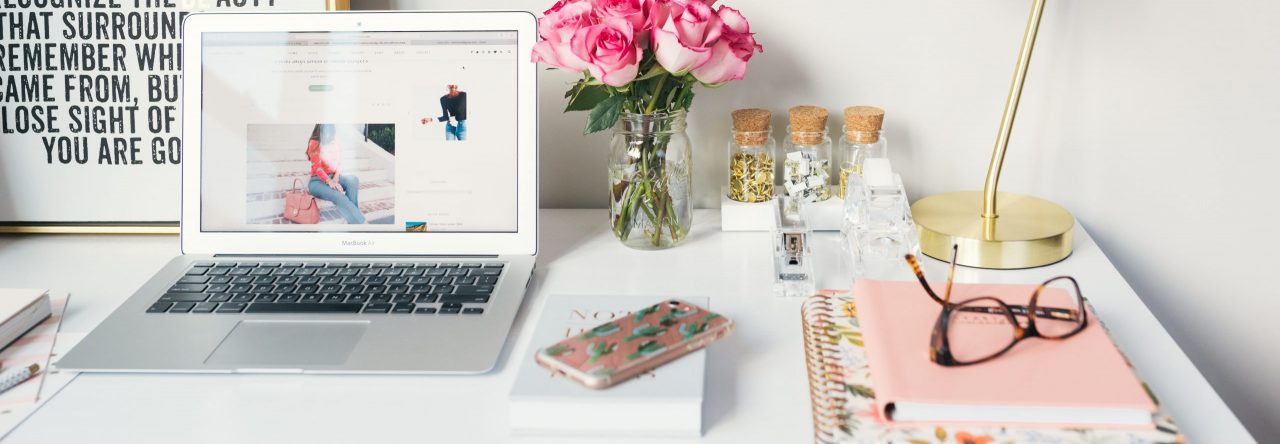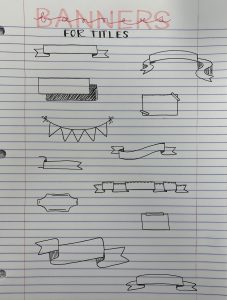Hey Cloggers and Carly’s Crew! (Did you miss us?)
This week for our EdTech Inquiry, we are focusing on…
ONLINE SAFETY IN THE CLASSROOM!
Technology can be a scary addition to a classroom, especially with all of the dangers associated with being on the internet. Lucky for you guys, we have created a list of important strategies to keep you and your students protected online!
With regards to each and every tip, we believe teachers should educate students as to why this can be dangerous, and allow for students to engage in discussions and ask questions about personal safety online.
Tip #1: Don’t share personal information.
Make sure your students know that they shouldn’t be sharing personal information such as their name, address, birthday or school online. This includes sharing passwords with friends; no matter how close the students are, a password is personal and private.
Tip #2: Don’t talk to strangers on the internet.
If someone you don’t know tries to talk to connect with you via an online platform or chatroom, students should inform a parent or trusted adult immediately and allow them to deal with that situation. Stranger danger is just as important on the internet these days, as it is in real life! Students should also be informed that people online are not always who they say they are and they need to be extremely careful before they trust anyone.
Tip #3: Get students thinking about their digital footprint.
As soon as students start creating work online they are building their digital footprint. We need to teach students that everything they do online can be traced back to them and therefore, they need to be cautious and considerate. Teachers can help students decide what is appropriate to post online and what is better to keep to themselves. Students’ digital footprints are related to keeping their personal information secure.
Tip #4: Don’t believe everything you read online.
Students are often quick to believe that everything the read online is straight facts. In reality, the internet is not as credible as we may think. Due to the fact that anyone can post anything, students need to be critical when finding information on the internet. As teachers, we should encourage students to ask an adult or classmate for a second opinion if they ever get confused.
We hope you learned something about online safety! Teachers are responsible for finding where the resources store their data (and students’ personal information). This is just as important as finding quality online classroom resources when it comes to purposeful screen time.
Logging off for now,
Carly and COordt 🙂